Cafeteria
TCS strives to provide nutritious lunches and snacks for our students. There are hot entrées daily along with assorted sandwiches and everyday a la carte items.
Lunch orders must be purchased in advance (before 8AM) through the Family Portal. Parents order and pay online. Please click here for additional information.
Grades K4-2 & 3-12 Sample Menu

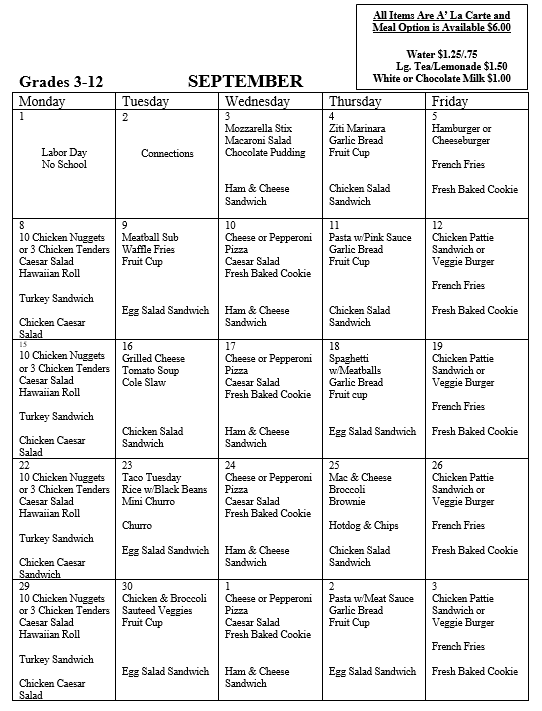
Student Life
Lunch FAQ
Hours of Service
Middle School: 11:05 AM – 11:35 AM
K-2nd: 11:45 AM – 12:15 PM
High School: 12:35 PM – 1:05 PM
3rd-5th: 1:15 PM – 1:45 PM
How to put money in your lunch account?
- On the TCS website, www.timothychristian.org, click on the “Parents” icon.
- Enter your username and password and click log-in
- On the left click “Family Information”
- On the left click “Family Billing”
- Click “Go To FACTS”
- You’ll see a number of categories listed there with “Details” which enables you to see details of charges and payments to each account.
- Clicking on “Pay Now” enables you to easily make payments online with a credit card for your child’s lunch/other accounts (e.g extended care and other school fees etc) as necessary.
How can we place a lunch order?
Parents must log in to the FACTS Family Portal and order lunch for their students.
Orders must be placed daily before 8:00 AM. You may also order for the entire week.
Please click here to view lunch ordering instructions.
What is the cost per meal?
Grades K4 – 2nd: Meal with drink for $5.00
Grades 3-5: Items offered á la carte. Meal is Available for $6.00 (Water = $1.25/$0.75, White or Chocolate Milk = $1.00, Lg. Tea/Lemonade = $1.50)
MS/HS: Items offered á la carte. Meal is Available for $6.00 (Water = $1.25/$0.75, White or Chocolate Milk = $1.00, Lg. Tea/Lemonade = $1.50)
