Cafeteria
TCS strives to provide nutritious lunches and snacks for our students. There are hot entrées daily along with assorted sandwiches and everyday a la carte items.
Lunch orders must be purchased in advance (before 8AM) through the Family Portal. Parents order and pay online. Please click here for additional information.
Grades K4-2 Menu
Grades 3-12 Menu
Lunch FAQ
Hours of Service
Middle School: 11:05 AM – 11:35 AM
K-2nd: 11:45 AM – 12:15 PM
High School: 12:35 PM – 1:05 PM
3rd-5th: 1:15 PM – 1:45 PM
How to put money in your lunch account?
- On the TCS website, www.timothychristian.org, click on the “Parents” icon.
- Enter your username and password and click log-in
- On the left click “Family Information”
- On the left click “Family Billing”
- Click “Go To FACTS”
- You’ll see a number of categories listed there with “Details” which enables you to see details of charges and payments to each account.
- Clicking on “Pay Now” enables you to easily make payments online with a credit card for your child’s lunch/other accounts (e.g extended care and other school fees etc) as necessary.
How can we place a lunch order?
Parents must log in to the FACTS Family Portal and order lunch for their students.
Orders must be placed daily before 8:30 AM. You may also order for the entire week.
Please click here to view lunch ordering instructions.
What is the cost per meal?
Grades K4 – 2nd: Meal with drink for $5.00
Grades 3-5: Items offered á la carte. Meal is Available for $6.00 (Water = $1.25/$0.75, White or Chocolate Milk = $1.00, Lg. Tea/Lemonade = $1.50)
MS/HS: Items offered á la carte. Meal is Available for $6.00 (Water = $1.25/$0.75, White or Chocolate Milk = $1.00, Lg. Tea/Lemonade = $1.50)
How can we add the lunch calendar feed to your smartphone?
There are 2 ways to sync your Lunch Calendar Feed to your phone calendar:
Automatic Syncing
- Go to Student Life > Cafeteria
- Click on the “+ Google Calendar” option on the calendar
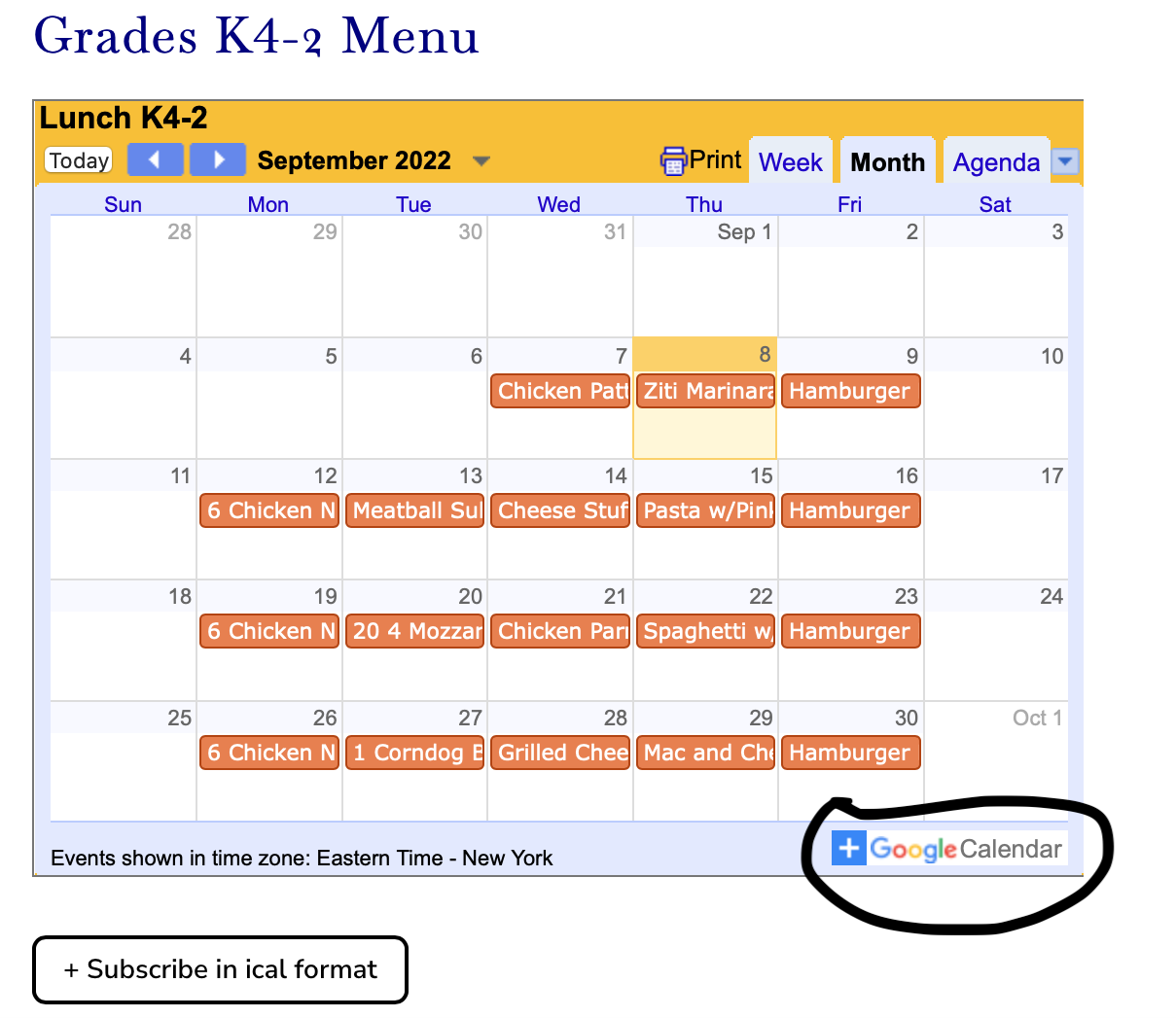
3. Google will ask you if you want to add the calendar feed to your existing calendar. Click on the option “Add”
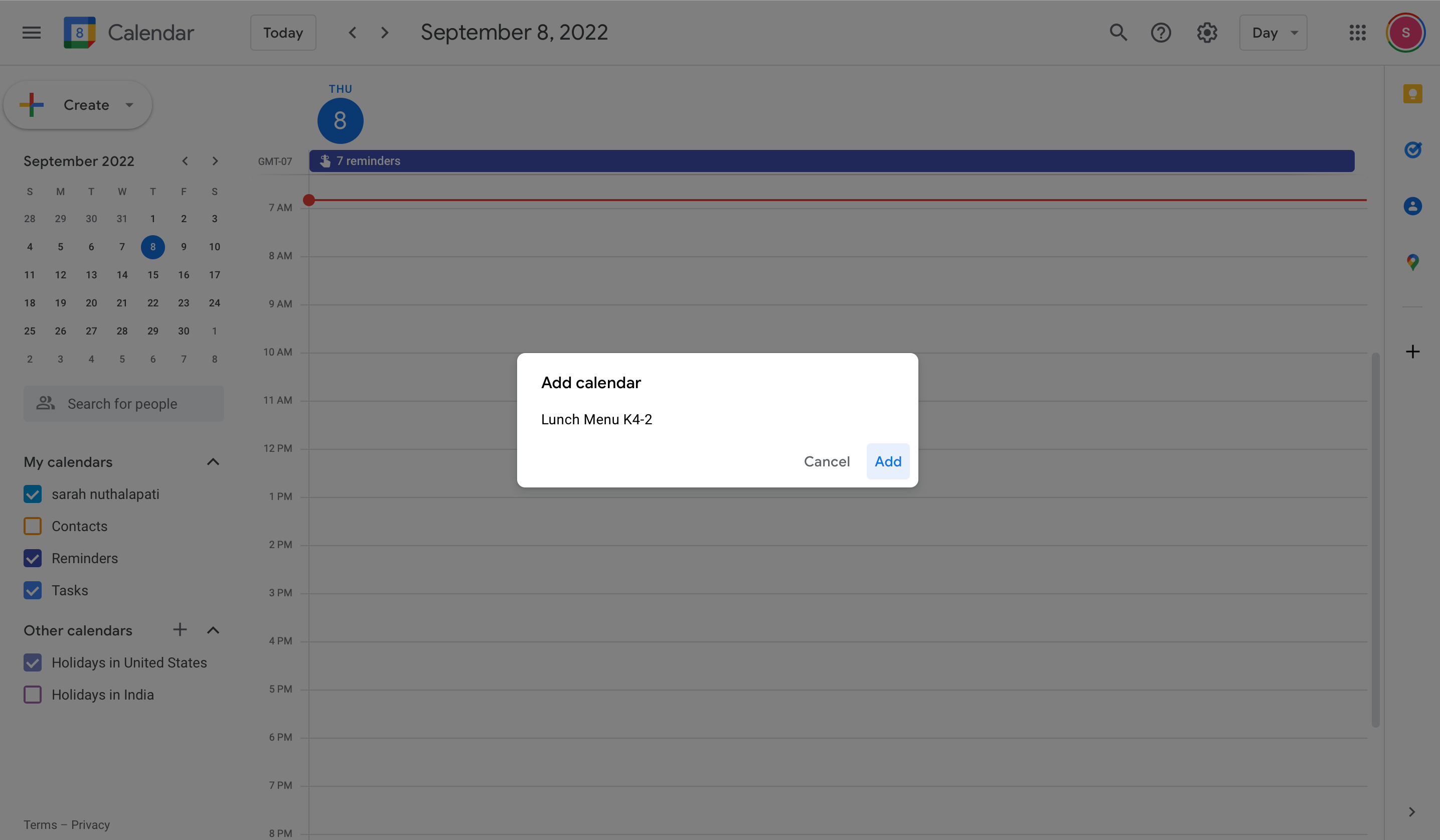
4. Your feed would be sync’d to your calendar.

Using the URL
If your phone doesn’t sync automatically, you can also use the below provided URL to add the feed to your calendar.
1. Copy the URL below.
For K4-2 calendar feed – https://calendar.google.com/calendar/ical/liijc7ov4uqubupoj2abf8jqng%40group.calendar.google.com/public/basic.ics
For 3-12 calendar feed – https://calendar.google.com/calendar/ical/liijc7ov4uqubupoj2abf8jqng%40group.calendar.google.com/public/basic.ics
2. Open a new window/tab and navigate to your Google Calendar.
3. On the left-hand side, click the “+” menu icon next to ‘Other Calendars’ and choose ‘Add by URL’.
4. Paste the copied URL into the URL field and click ‘Add Calendar’.
Student Life
